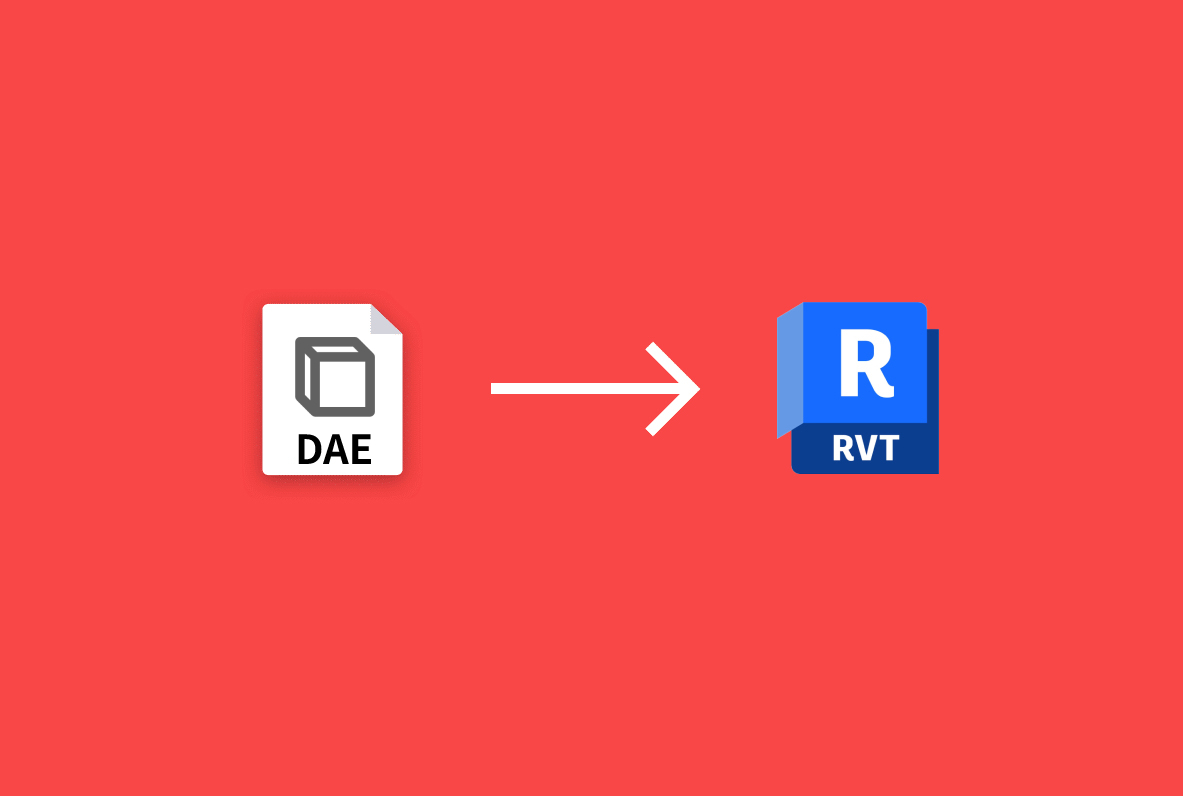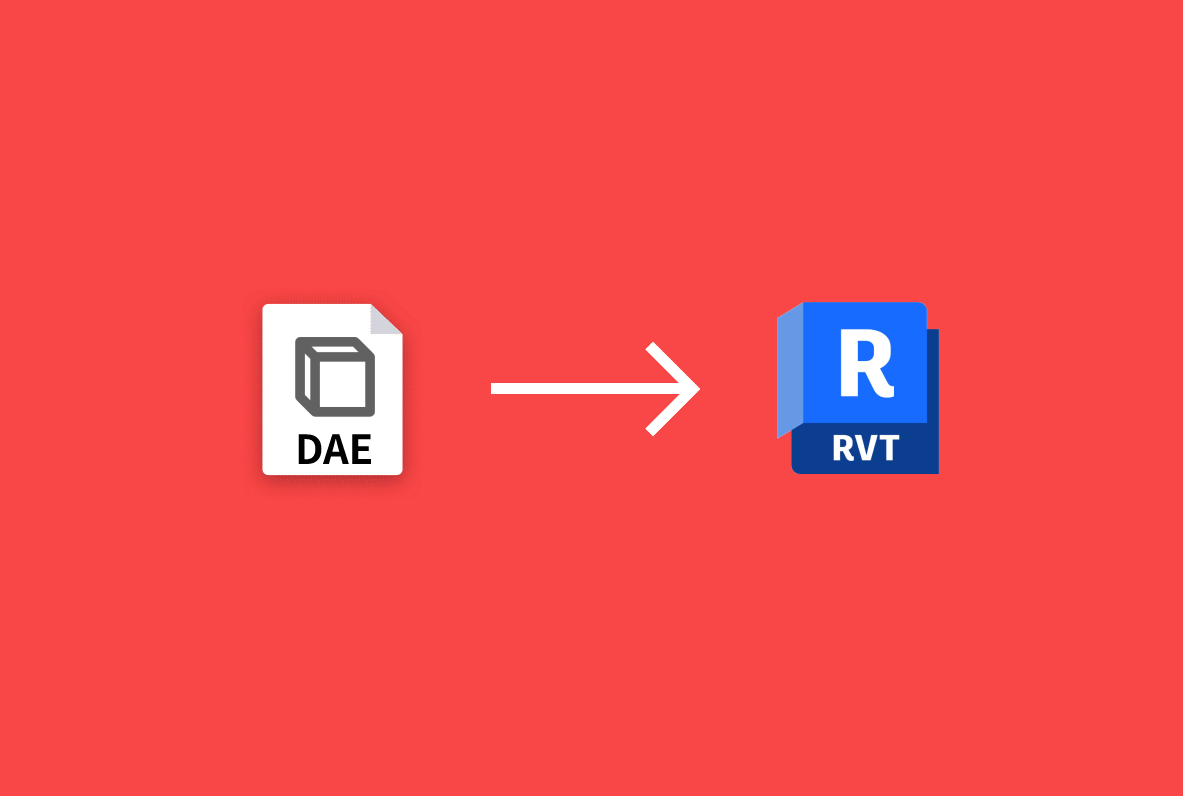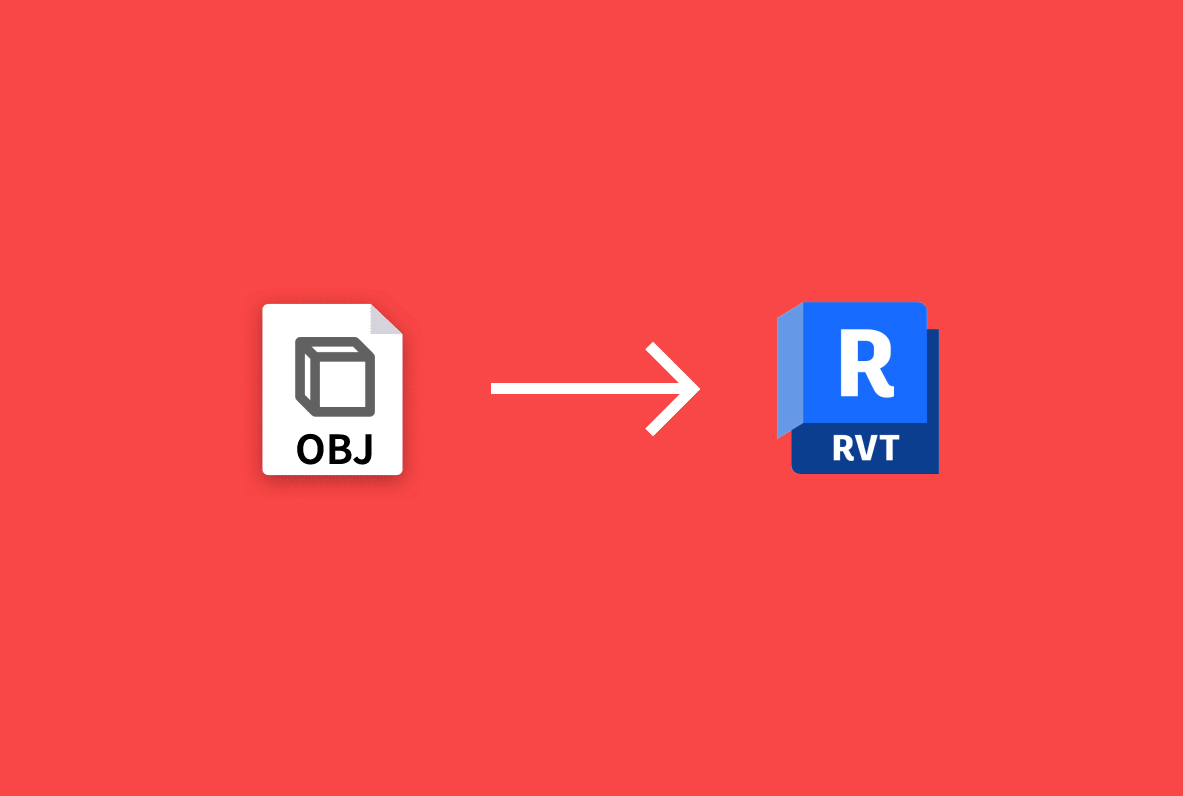The import 3D plugin for Autodesk Revit introduces one of the most compatible used formats across software platforms: Collada DAE. Why is COLLADA a relevant format, and why could you benefit from using it with your Revit projects?
What is a Collada DAE file?
Collada DAE files are one of the most collaborative, friendly file types for exchanging 3D information. Its name derives from COLLAborative Design Activity.
Who developed and currently owns the format?
The COLLADA project was initiated in 2003 by Sony Computer Entertainment to create a standard Digital Asset Exchange format. The goal of the program was to make it easier for people to transfer 3D files between different applications, making life a little easier for graphic designers and other professionals.
From the start, several graphics businesses worked with Sony to develop COLLADA as a tool that would benefit the broadest possible user base. Thanks to the work of Khronos contributors since 2006, COLLADA is still changing today. Alias Systems Corporation, Criterion Software, Autodesk, Inc., and Avid Technology were some of the first partners. The standard has been embraced by dozens of commercial gaming developers and game engines.
Sony and the Khronos Group, a non-profit consortium of over 170 software companies, now share the copyright for COLLADA.
Features
DAE files are well known for the following features:
File storage
The DAE file format is based on the COLLADA XML schema, where all the elements are defined as XML tags. It enables the binding of diverse DCC and 3D processing tools into a production pipeline for 3D assets. It comprehensively encodes visual scenes, including geometry, animation, shaders, and physics. The format is open, archive-grade, and retains meta information.
Geometric features
The COLLADA scheme encodes geometry into triangles, trifans, tristrips, polygons, polylists, etc.
The COLLADA file can encode the same data in several forms and can store more than one form in the same document. For example, N-sided polygons with holes, as well as optimized triangle strips and fans, can be represented in COLLADA. This enables COLLADA data to move quickly between different applications and different devices.
Interoperability
COLLADA is an Intermediate format whose primary goal is to simplify the workflow between the different tools and the game engine.
DAE files can be opened by nearly all 3D software packages, including:
- 3ds Max (ColladaMax)
- Adobe Photoshop
- ArtiosCAD
- Blender
- Bryce
- Carrara
- Cheddar Cheese Press (model processor)
- Chief Architect Software
- Cinema 4D (MAXON)
- CityEngine
- Clara.io
- Daz Studio
- Delphi
- E-on Vue 9 xStream
- FreeCAD
- FormZ
- Houdini
- iBooks Author
- IC3D
- LightWave 3D (v 9.5)
- MakeHuman
- Maya (ColladaMaya)
- MeshLab
- Modo
- OpenRAVE
- Poser Pro (v 7.0)
- Robot Operating System
- Shade 3D (E Frontier, Mirye)
- SketchUp (v 8.0) – KMZ file is a zip file containing a KML file, a COLLADA file, and texture images
- Softimage|XSI
- SolidWorks
- Strata 3D
- Substance Painter
- Vectorworks
- Visual3D Game Development Tool for Collada scene and model viewing, editing, and exporting
- Wings 3D
- Xcode (v 4.4+)
- Cabinet Vision
What are the main advantages of DAE format?
- From the beginning, the COLLADA format was designed with compatibility in mind to allow users to view DAE files across multiple applications.
- The Khronos Group made the specification and schema for COLLADA free to access, so it’s readily available if you want to use it.
- Unlike some vector file types, COLLADA images aren’t limited to mathematical diagrams and charts. You can use this format for various purposes, from creating 3D landscapes to designing video games and even adding motion tracking to films.
- The COLLADA file is still the recommended format from Khronos Group for authoring interchange.
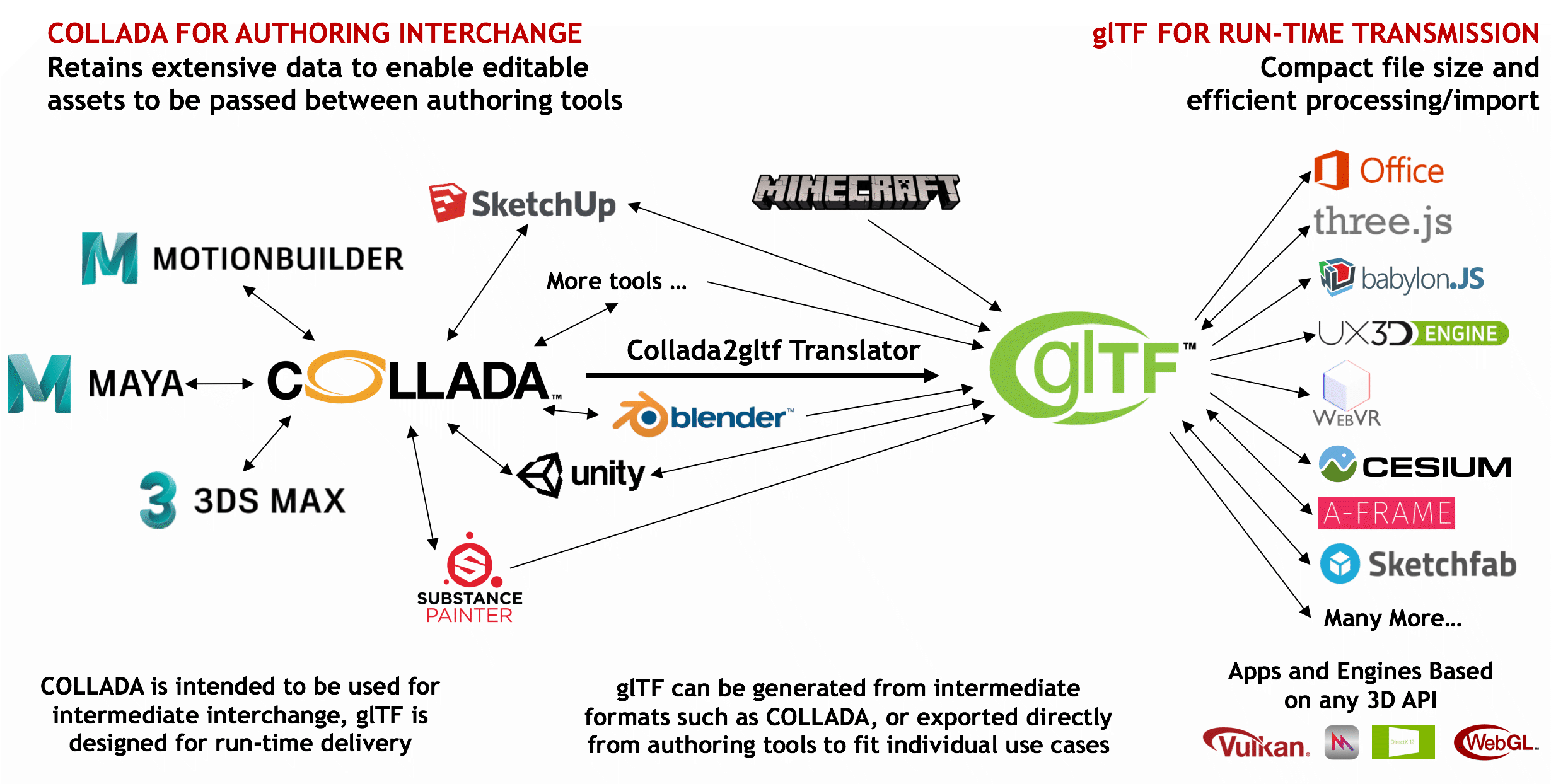
Diagram from Khronos Group
How Can You Import DAE To Revit?
The Import 3D extension is, as far as we know, the only application able to translate DAE into Revit. The extension is closely integrated with Revit and allows you to do complex things, such as importing materials, colors, and transparency into the Revit document. For detailied instructions on how to use the imported please check the user guide of Import 3D. If you wish to exchange ideas about using the extension there is a 3D import forum from archi (requires registration on the website).
What are the Benefits of translating DAE with the Import 3D extension?
It creates native Revit objects.
The Import 3D application for Autodesk Revit creates native Revit elements. That means that you will save time, and thus you can complete the design faster. It is your plugin if you want to translate existing 3D models into your project.
It handles materials, colors, and transparency.
Once you import your DAE file, Revit will import the new materials, including all the color and transparency information. You can modify the color and transparency values using the Revit material browser and the other Revit dialogs.
It makes the development of Revit families a breeze.
If you produce Revit families, especially non-parametric, DAE geometry can be brought into your families using the Import 3D Autodesk Revit plugin. When one uses existing geometries, one reduces the development time and operational costs.
Combining it with a free application like Blender for modeling and later import into an Autodesk Revit family can produce fantastic results at low costs.
Conclusion
When you want to source 3D model data from other pre-existing tools easily, you can use the DAE file format. It is still the recommended format from Khronos group for the interchange of 3D data, even though the USD format is gaining more and more important and is the format that Autodesk is currently developing. The DAE file format is still highly supported, as you can see from the list of software packages above. The Import 3D application for Revit is an easy-to-use plugin to enhance your workflow. It supports DAE files and allows you to translate the data into Revit without any effort. If you are interested in developing families from existing 3D models stored in COLLADA format, then the Import 3D will save you time and money.