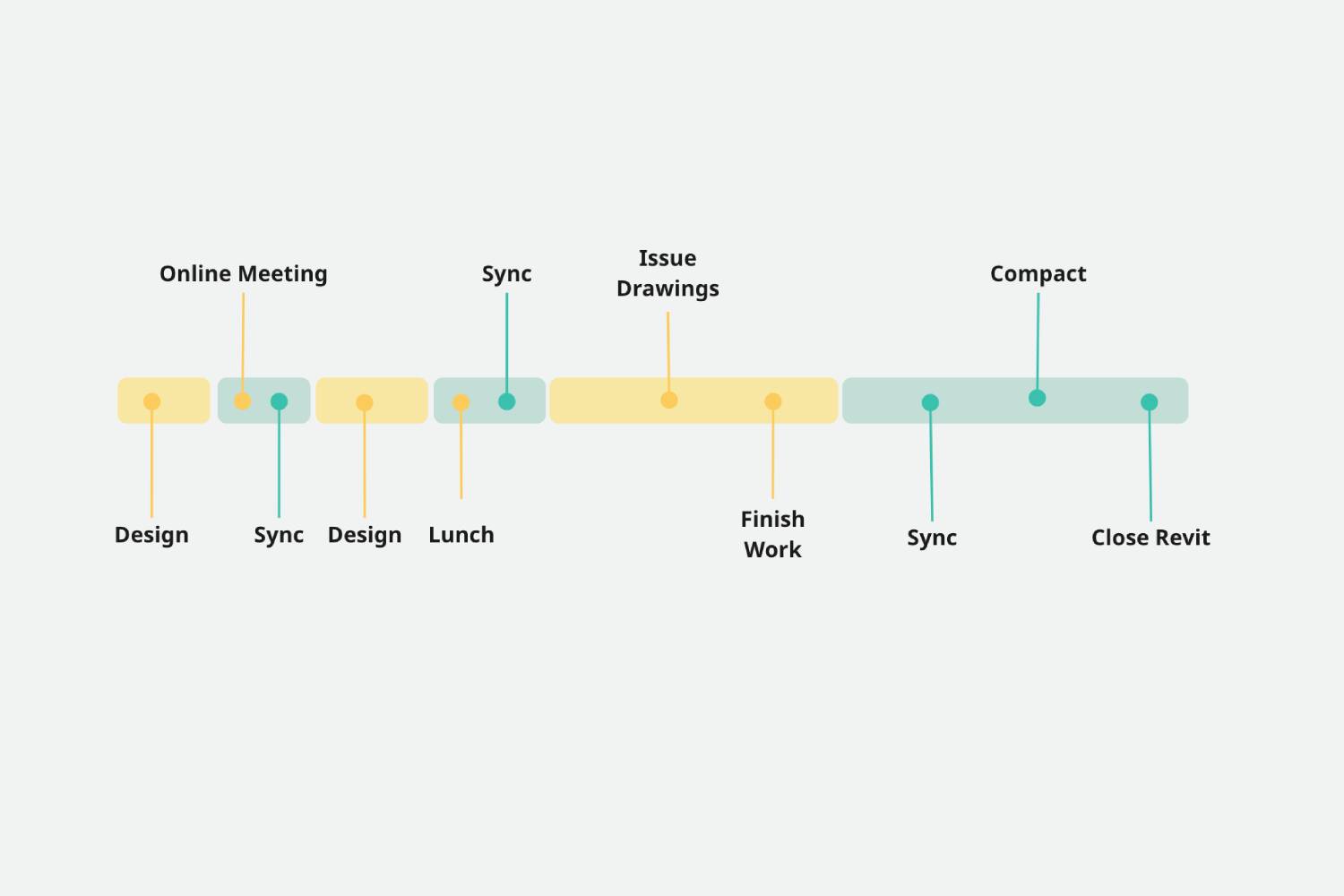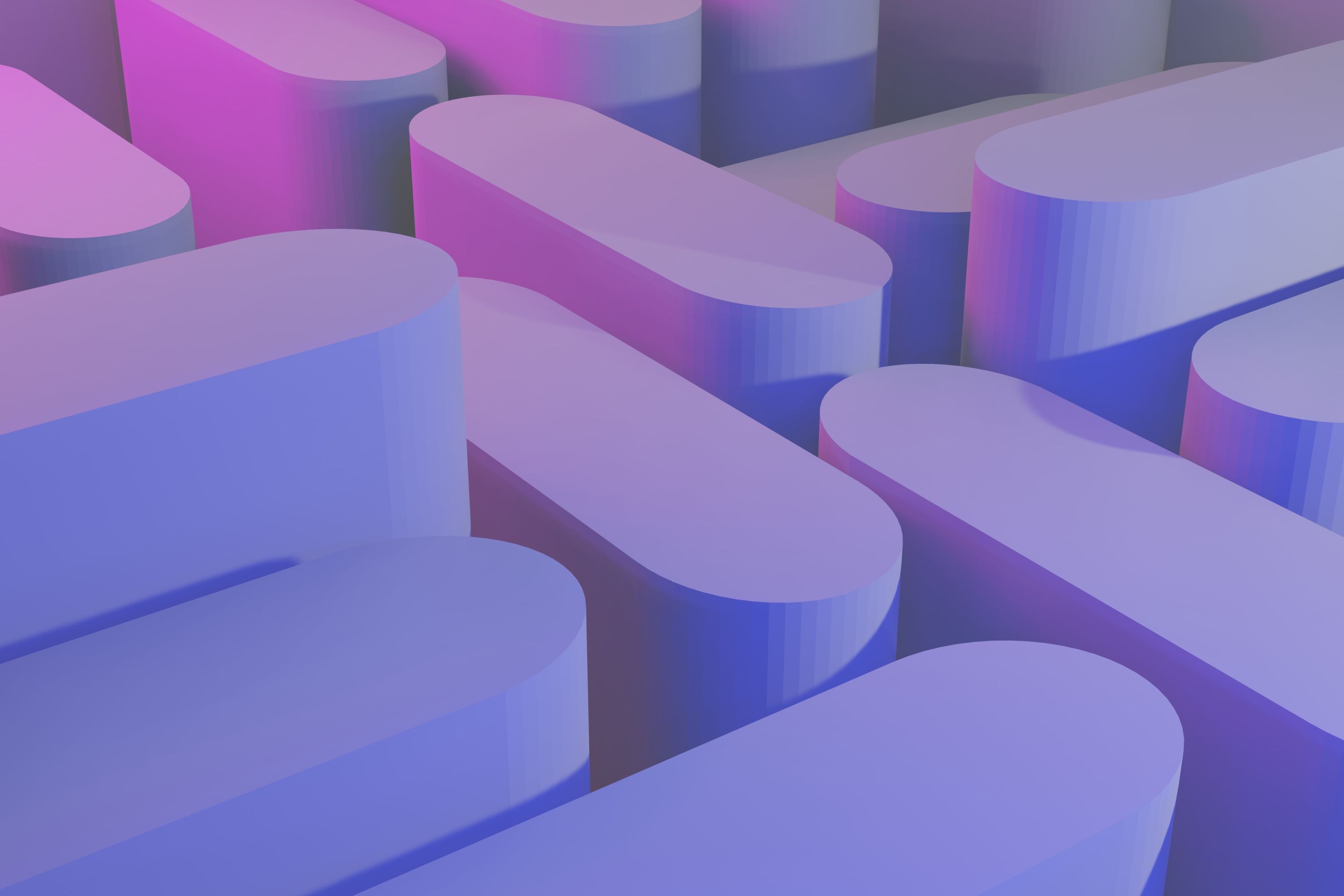In most cad software, it is possible to do autosave a project, but the same is not included by default in Autodesk Revit unless we use an application to help do that. This article will go through the steps to enable autosave in Revit using the iSync plugin.
Where is the autosave to automatically backup Revit documents?
Autodesk Revit does not allow you to save a project automatically; it only provides automatic reminders about saving your document. But with the help of iSync, we can set an automated save task to run as soon as the model reaches your predefined time interval and has changes to save.
What are the advantages and disadvantages of automatically saving in Revit?
Revit only shows a reminder that a Revit BIM project needs to be saved. With iSync saving the unsaved files automatically, your last modifications will always be safe, and an automartic backup of your project will be saved in the backup folder. The impact of data loss in case of a crash, program freeze, power outage, or user error is a risk that iSync helps to eliminate. iSync also helps with data recover by providing frequent file save operation service that ultimately add the backup files of your project to the backup folder in case your actual project file gets deleted accidentally.
The disadvantage of using autosave does not exist, but the save operation takes time. But so does the recovery of a revit file backup. So iSync allows optionally autosave when Revit is not in use.
How often should we do file autosave?
Ideally, we want to auto-save as much as possible the project files with the minor disruptions. We recommend method is to autosave the project files every time it idles. Every time you take a break, attend a meeting or use another computer application, Revit should save your file. iSync allows to save after 1 minute entering in idle mode, but in our experience, it works fine if one syncs after 5 minutes.
Where is the autosync for Revit?
At this moment, Autodesk Revit does not allow the synchronization of work-shared documents automatically. But with the help of iSync, one can set up an automatic synchronization task that will evaluate if there are changes in your local or the central file that justifies doing the synchronization for you.
What are the advantages and disadvantages of auto-sync?
When working with a team, it is crucial to exchange the latest changes in the model as fluid as possible. That allows for better collaboration and coordination. Enabling auto-sync with the iSync application makes the sync process run as often as one requires or has a break.
When the document syncs with iSync, it both relinquishes borrowed objects and saves the changes to your local and central files. By returning the borrowed objects that are no longer in use with the help of iSync, Autodesk Revit releases the locks of those objects in the central file and makes them available to the team automatically. By saving to the central file, the team can access the latest changes in the model. Still, another important aspect is that the model automatically gets a new backup and restore point. One can use this restore point if there is a crash or a need to repair the Revit document.
There are no disadvantages of auto-synchronization. However, due to a bizarre limitation, an Autodesk Revit session cannot undo changes after a synchronization. One can always restore from the last automatic sync point if one feels the need to go back to a previous version.
Does iSync do an auto-sync if there are no changes?
No, unless the user specifies that. By default, iSync evaluates if the local and central files have changed. The evaluation status shows real-time on the iSync dialog for all the loaded documents. When a change is detected, it triggers an automatic synchronization task. The advantage of employing this sensing technology is to make the process intelligent and only use computer and network resources related to the synchronization when required.
What about auto-exit?
iSync safely allows to auto-exit Autodesk Revit when a session is idle for an extended period. There are mainly three reasons to auto-exit a Revit session using the iSync plugin:
- Save on licenses usage for network licenses scheme
- Release computer resources such as memory.
- Start a new Revit session with a smaller, refreshed memory footprint for better performance.
There is no need to worry about losing any data with auto-exit. iSync saves all the named documents before closing the program. If there are untitled documents, then iSync do not close Autodesk Revit before those documents get a name.
Where can I download a free trial of iSync to automate save and sync functions?
iSync is available for a seven-day free trial in the downloads section of the archi website. So it is just to download and install to trial how iSync will help you automate save and sync for your Revit projects. Dont forget to read our tips and leave us any comment on the iSync forum. ANd if you like iSync just spread the word on Facebook, Linkeding and Twitter. We will be grateful.
Where can I buy iSync?
To buy iSync and benefit of total project protection just open the product page in the archi store, add the license that you require to the cart. You will then get the activation code or the license to run it within your network. That simple.