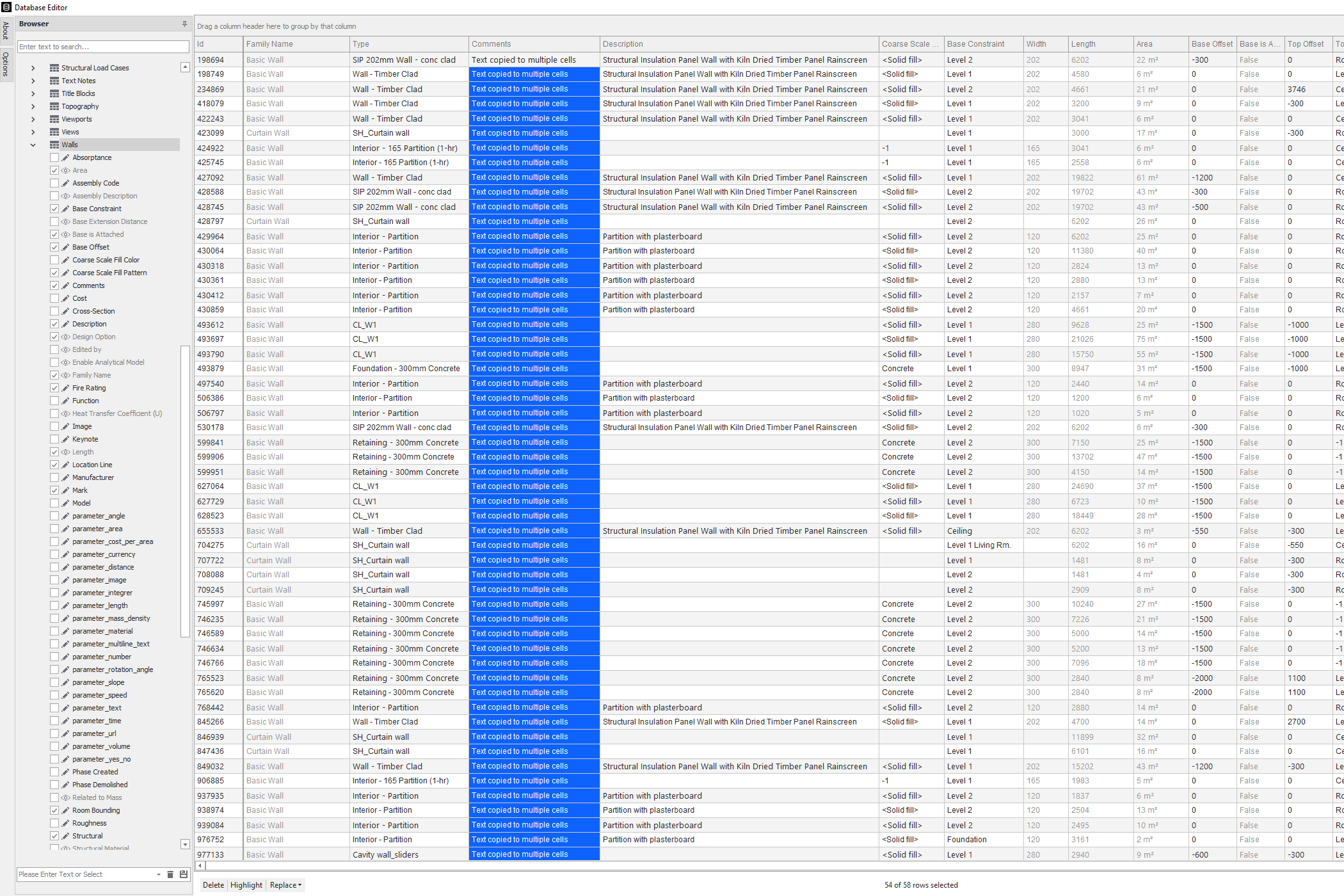Database Editor Released
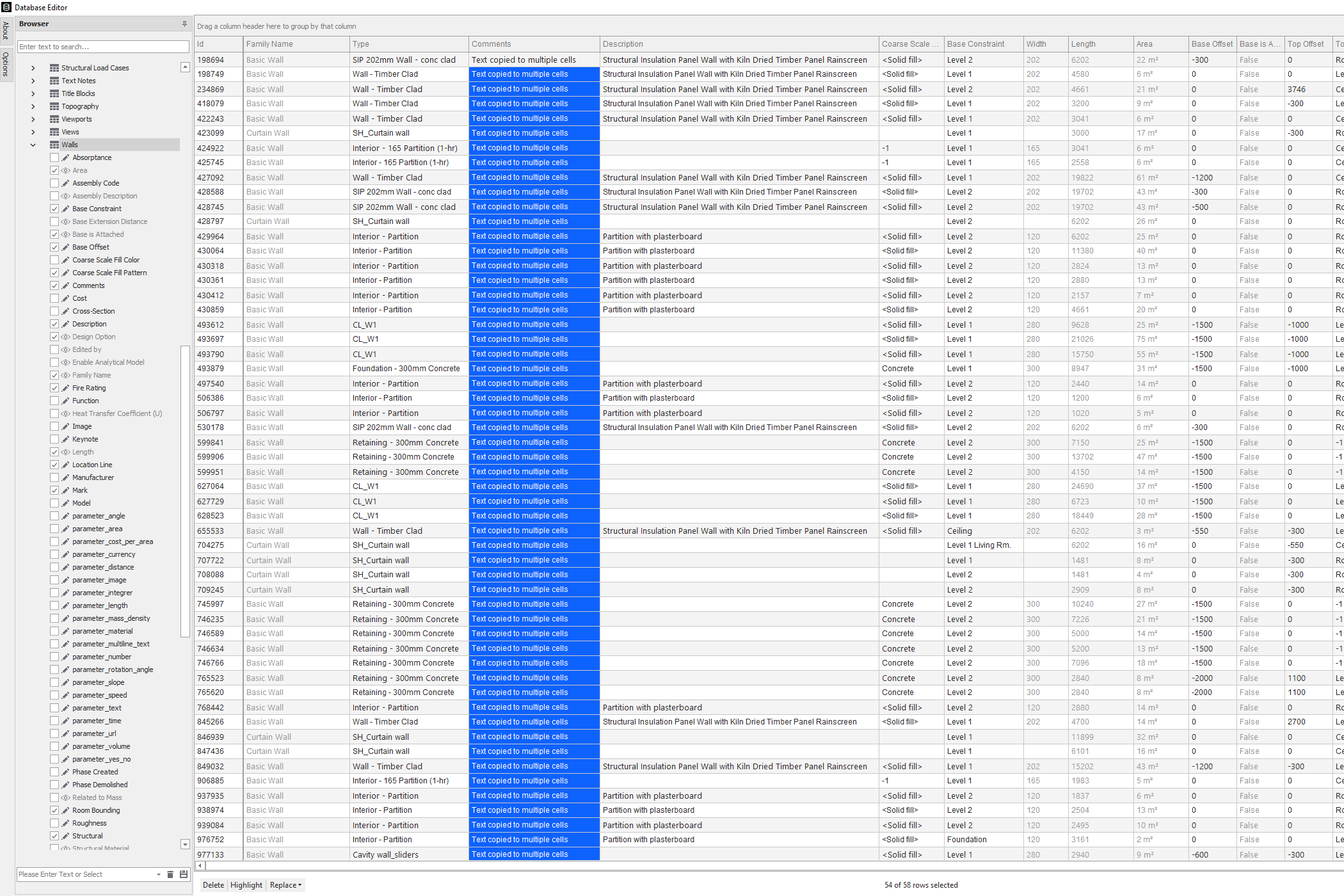
We have been working for over a year on a new application for Revit to make data editing in Revit much faster. The idea was to combine the features of the Revit schedule and an Excel-like interface. Bringing an interface like Excel into Revit opens a lot of new functions such as copy and paste to multiple cells, find and replace, and many others.
These Excel-like workflows are very popular and influential in data editing. We know that there are already many applications for Revit to Export and Import from Excel, but that requires additional steps, and the editing happens offline, without instant validation. It also obviously requires exporting and reimporting that data, which also takes time, as it usually involves selecting filenames.
What is the Revit database?
The database used in Revit comprises a proprietary structured data scheme to store 4D geometry, BIM data, and more, depending on the specific needs of each program. All elements in Revit exist in a phase; therefore, they are 3D geometry placed on a timeline. Attached to them are native parameters and project-defined parameters.
The elements are by default organized into categories, such as walls, doors, or windows, each of which shares the same definitions or parameters in the Revit world. Each type carries its Revit laws, superpowers, and relevant information during the project, construction, and the life of the building.
The database holds a complex collection of parameter types, including strings, numbers, areas, volume, boolean values (true/false), and many more. It is a number that exceeds 20 types. The parameters can also be visible or invisible in the desktop application and can be readable and writeable.
What options do we have to edit the Revit database?
There are a few alternatives to editing the database in Revit. One simply selects an element and edits a parameter in the properties dialog for minor adjustments. Very simple and effective for just one object. Any user must know how to use it.
Using the schedules is another method to edit a few or all elements of a particular category: for instance, walls. This is a fairly common method used by a medium-skilled user, but it has its limitations as we see a bit ahead.
A method for super-users is to export the parameter values of a category to Excel and reimport them to Revit. This method is complex and can cause some headaches. We will explain why soon.
Lastly, we can run a super Excel-like spreadsheet editor inside Revit, adding speed and reliability to the process.
Why are Revit schedules a poor editor?
Schedules are a great feature in Revit. It natively allows the presentation of all types of data for the elements of a specific category and makes documentation like drawing lists, door lists, windows lists, and so on. We use them with the application Reports to create beautifully presented multi-page PDF documents.
Editing data in the schedules is a native feature that supports internal validation and all types of data but has, however, its limitations. It seems that the creators of Revit did not plan for editing multiple elements in one operation, including pasting the same value into multiple cells or deleting numerous cells.
There are a few workarounds with schedules with a few clicks distance to change similar elements, but that implies adjusting how the data groups, which creates extra work.
What about using Excel as a database editor for your Revit project?
Excel is a great program. We love it. It consists of a spreadsheet and a database program with many productive features. It is easy to use, and most people already have it on their computers. Because of that, it is usual to exchange offline data using Excel files.
Using Excel for editing Revit data has been used by advanced users to solve the limitations of editing data inside Revit. The process typically involves exporting from a schedule a list including the parameters one wants to edit into an Excel document. And then, edit that in Excel, and reimport the data into Revit.
However, many things can go wrong depending on the quality of this automation. It starts with the fact that Revit has many parameter storage types that must correctly map into the bi-directional conversions to and from Excel. As we said earlier, Revit holds much more data than text and numbers.
The most significant disadvantage of using Excel is that it is an external program. And that means any changes in the data lack immediate validation from Revit. The validation process ensures that the format and content of the data are consistent with the storage type and the Revit model. The risk is that a user can introduce the incorrect data and then be unable to import it from Excel into Revit.
Advanced users can use Excel to change simple data, but its process takes time and has risks.
Hidden parameters
A significant amount of project information in the database hides behind the Revit dialog. A good example is the hidden parameters that store the relative position of the doors, which are accessible through the API and inspired us to make a door swing classification program.
These hidden parameters are helpful information and should have been visible in the dialogs. They can help us understand how a particular element is defined in the model and help us filter and make decisions. Wouldn't it be great to do just that? We thought so.
Is an Excel-like spreadsheet inside Revit the best option to edit the database?
We believe so. We think that combining the Excel-like features with internal validation is the correct way to edit large datasets. It adds productivity and combines with real-time validation implementation in the model.
We put our heads together to create the Database Editor, a program to bring power editing of the database to all Revit users regardless of their level.
The feature list starts with the ability to paste to multiple cells in the same column and multiple cells across multiple columns. Copy multiple cell regions from Excel using the clipboard is also covered.
Deleting data across multiple cells in a column or across multiple columns is also an essential feature that we have included.
Wouldn't it be great to have a search and replace feature? We got that working, and it can be done for specific columns or for the whole view.
We created saved views so that you can edit using the same columns, But we also included many ways of sorting and filtering data so that you can easily find the elements that need to be edited. The result is a very powerful spreadsheet-like application that is light, and that can handle very large datasets.
We have a demo video showing how this works on the Database Editor page; just click here.
If you wish to try it for seven days, totally free, without any commitment, just follow the Download & Install page and download the latest version.
Autodesk, and we are ready for Database Editor for Revit.
This week we got Database Editor quality assured by Autodesk and available in the Revit App Store. It is the first step to making it available for all Revit users and providing them with the power of this tool. For us, it is an important test. So far, we are getting fantastic feedback, positive remarks about the functionality, and some new ideas for new features.
We hope you can also test the Database Editor by downloading it in the download section of our website.